In ASP.NET Core configuration API provides a way of configuring an app based on a list of name-value pairs that can be read at runtime from multiple sources.Its time to get over with web.config to store and access appSettings keys. Please note that class libraries don’t have an appsettings.json by default. The solution is simple to access appsettings.json key/value pairs in your project through Dependency Injection principle in ASP.NET Core. DI has been already part of Core framework, You just have to register your dependencies in startup.cs file under ConfigureService method.
My appsettings.json
{
"ServiceSettings": {
"NewsMainUrl": "https://newsapi.org",
"NewsApiKey": "abc"
},
"BALSettings": {
"Source": "xyz",
"FilterTerms": "abc;def;"
}
}
Step 1: Create Model/Entities classes that has properties that match the settings in a section in appsettings.json
Create a class for BALSettings
namespace Tweet.Entities
{
public class BALSettings
{
public string Source { get; set; }
public string FilterTerms { get; set; }
}
}
Create a class for ServiceSettings
namespace Tweet.Entities
{
public class ServiceSettings
{
public string NewsMainUrl { get; set; }
public string NewsApiKey { get; set; }
}
}
Please note that in case you want to access the section of appsettings.json in class library project, then create above entities class in separate class library project in order to avoid circular dependencies conflict between projects in one solution. There is strong chance your web project might be dependent on that class library project.
Step 2: Register appsettings.json section with relevant model classes in DI container
You need to get the appsettings.json section and then bind it, It is done by populating relevant model classes and adding them to the IOptions collection in the DI container and then registering them in Configure() method of the Startup class of ASP.NET Core project
// This method gets called by the runtime. Use this method to add services to the container.
public void ConfigureServices(IServiceCollection services)
{
services.Configure<BALSettings>(Configuration.GetSection("BALSettings"));
services.Configure<ServiceSettings>(Configuration.GetSection("ServiceSettings"));
}
Step 3: Access appsettings.json section in MVC or WebAPI controller in ASP.NET Core Project
You can access that class from any method that the framework calls by adding it as a parameter in the constructor. The framework handles finding and providing the class to the constructor. Include Microsoft.Extension.Options in controller to work with IOption collection.
using Microsoft.Extensions.Options;
public class TestController: Controller
{
private readonly IOptions<BALSettings> _balSettings;
private readonly IOptions<ServiceSettings> _serviceSettings;
public TestController(IOptions<BALSettings> balSettings,
IOptions<ServiceSettings> serviceSettings)
{
_balSettings = balSettings;
_serviceSettings = serviceSettings;
}
public IActionResult About()
{
ViewData["Source"] = _balSettings.Value.Source;
ViewData["NewsMainUrl"] = _serviceSettings.Value.NewsMainUrl;
}
}
Step 4: Access appsettings.json section in Class Library Project
Asp.Net Core DI resolve all dependencies before creating controller. As we have already registered our model classes which are containing relevant sections of appsettings.json in startup code.
I have a class library project and I am accessing appsettings.json section in it using below code.
using Microsoft.Extensions.Options;
public class NewsService : INewsService
{
private readonly IOptions<ServiceSettings> _serviceSettings;
public NewsService(IOptions<ServiceSettings> serviceSettings)
{
_serviceSettings = serviceSettings;
}
public string composeUrl()
{
return _serviceSettings.Value.NewsMainUrl + "&apiKey=" + _serviceSettings.Value.NewsApiKey;
}
}
Please Note:
If you wan to access appsettings.json key/value data in class library project then you have to add Microsoft.Extensions.Options from NUGET to your relevant class library project, otherwise IOptions collection wouldn’t be accessible to class library project.
Nuget package manager console command:
PM> Install-Package Microsoft.Extensions.Options or using nuget package manager
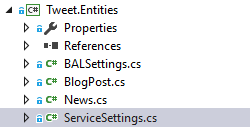
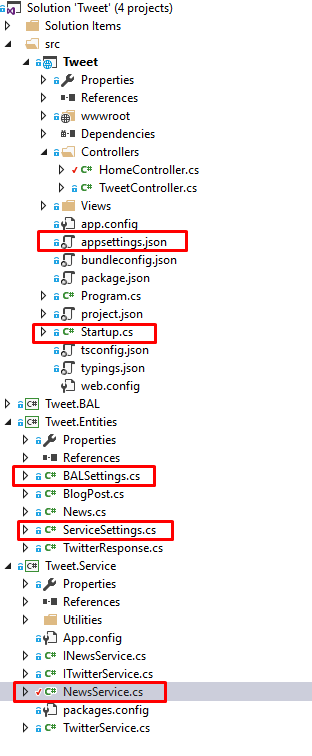

Can I split the appsettings.json file? For example, .I want to use appsettings.json for general applications settings, and have a separate appsettings-xyz.json to be settings pertaining to a specific part of the app. Is that possible?
LikeLike
I haven’t tried this by myself, but this post may help you out in a good way.
http://stackoverflow.com/questions/37873964/how-to-deal-with-environment-differences-when-deploying-asp-net-core-application
LikeLike
This is awesome. Thank you for writing this very helpful article! I was thinking about how I was going to pass appsettings.json into my services layer, and this totally helped!
LikeLiked by 1 person
Thanks Cory. Happy Coding.
LikeLike
thanks!
LikeLike